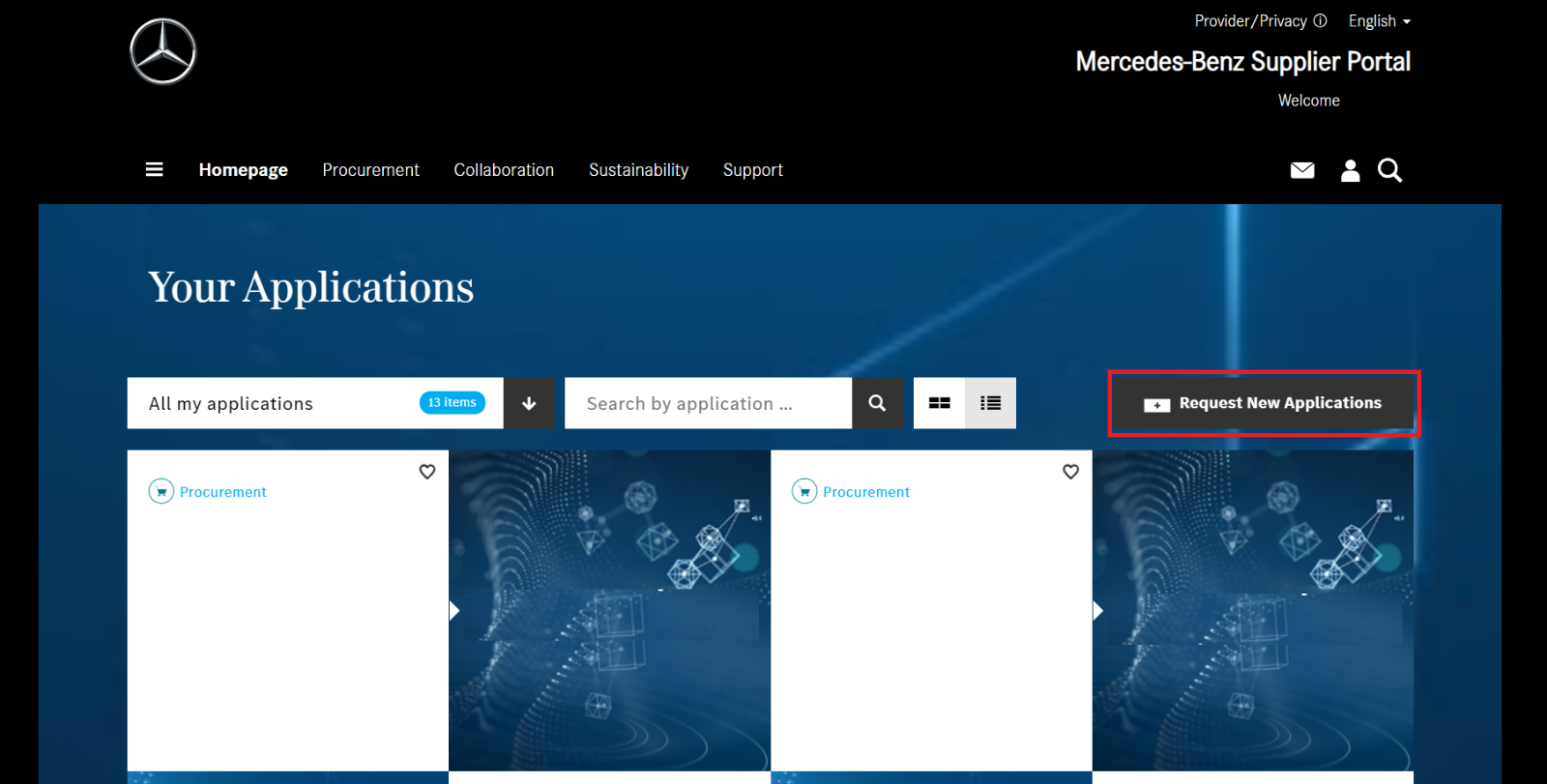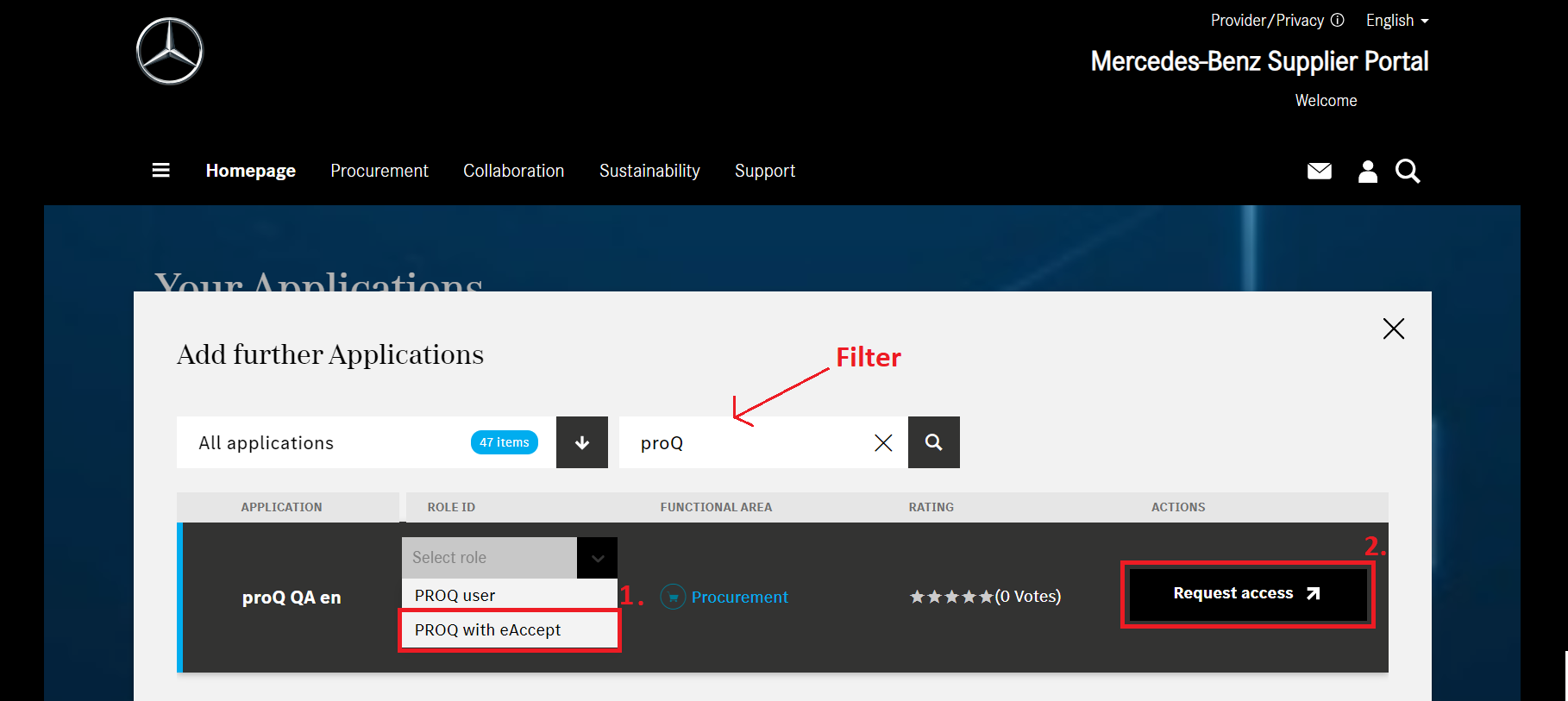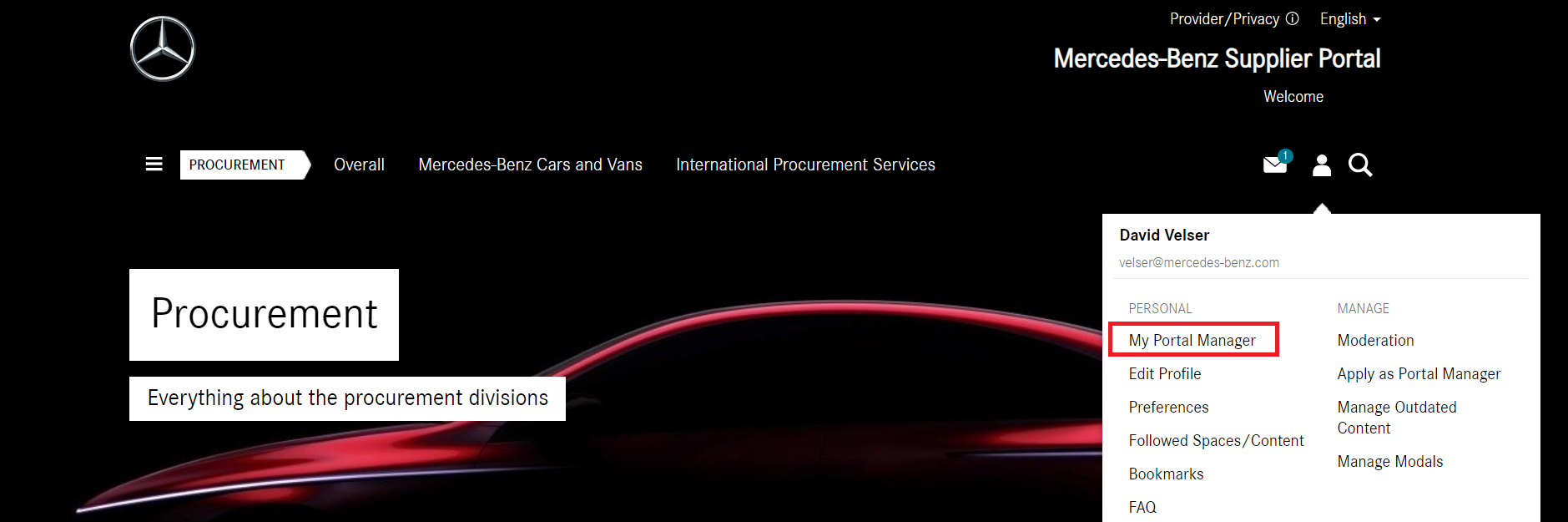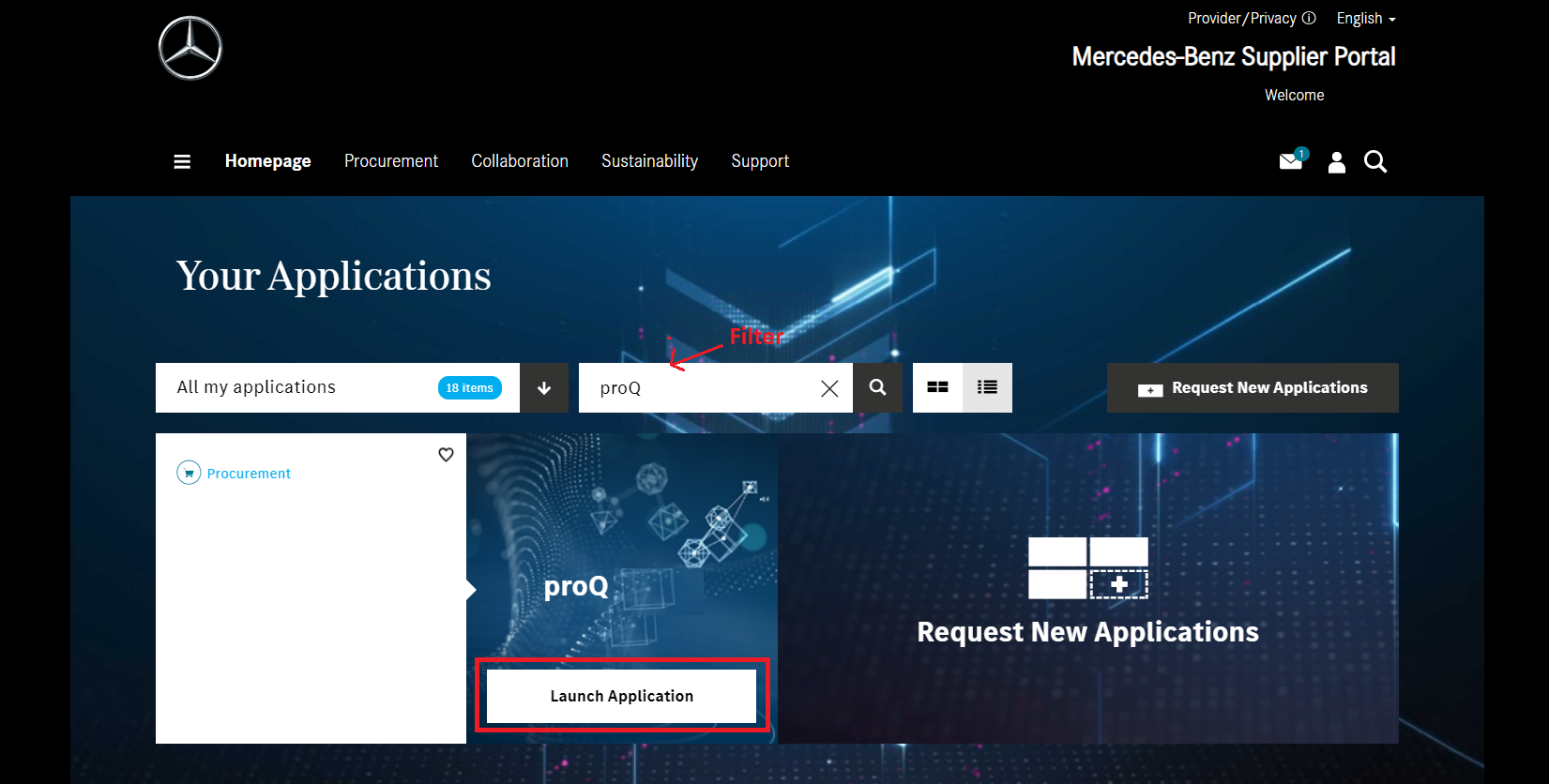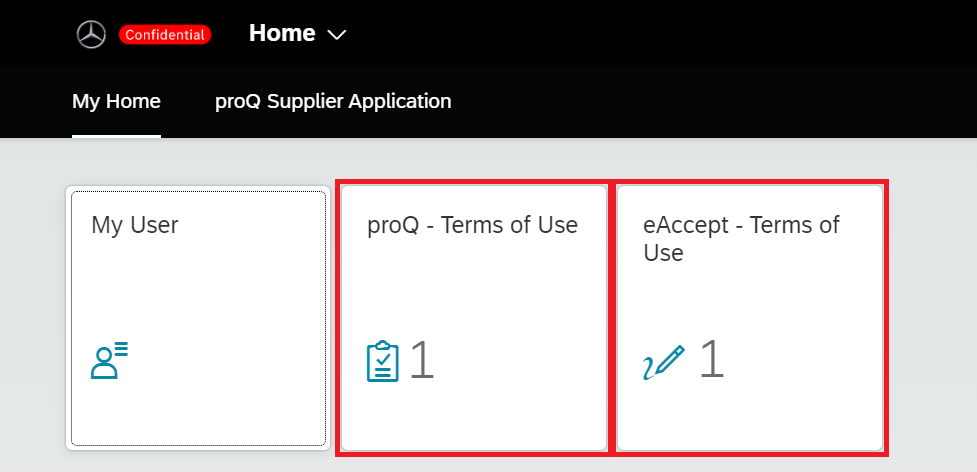The web-based system proQ enables the paperless exchange of procurement documents such as inquiries, orders, and contracts by using the eAccept function.
This significantly speeds up procurement transactions and enhances efficiency and cost-effectiveness for all parties involved.
Access to documents is secure and traceable. proQ ensures legally compliant transaction processing in business, comparable to traditional document exchange.
All procurement documents and transactions sent via proQ are legally valid without a signature.
If you would like to take advantage of these benefits but your company is not yet enabled for the eAccept function in proQ, please follow the instructions below to gain access to proQ and all associated benefits.
Step 1: Requesting the eAccept Function in the Supplier Portal
In the Supplier Portal, click the "Request New Application" button, search for "proQ," and select the role "PROQ with eAccept."
Step 2: Role Approval by the Portal Manager
The newly requested role will be approved by your Portal Manager in the next step. Your Portal Manager has already received an email notification.
Please Note: If you are the Portal Manager yourself, you cannot approve the role, due to the 4-eye-principle. Please ask another Portal Manager or register a second Portal Manager for the role approval.
If you are the Portal Manager, you can grant the role using the Portal Manager Tool (ALICE).
If you are unsure who your Portal Manager is, you can find this information in the Supplier Portal under "My Portal Managers," accessible via your user symbol.
Step 3: User Synchronization Please
Note: Your assignment must be synchronized through our systems, which can take up to one day. Therefore, please wait for one day before proceeding.
Afterward, open the Supplier Portal and search for "proQ". Click "Start Application."
We prioritize the protection of your data and therefore implement multi-factor authentication (MFA). You may need to set this up initially. You can find a separate guide for this here.
Step 4: Accepting Terms of Use
Before you can edit documents, we still need your consent to the terms of use.
Start by confirming the "proQ – Terms of Use." These must be individually confirmed by each user in your company.
Afterward, please confirm the "eAccept - Terms of Use." These conditions only need to be signed once by a user in your company.
FAQ
- I am unable to login to the application
- Please wait until the user synchronization is complete (up to one day) before contacting support.
- MFA must be set up
- I cannot filter for documents within the proQ application
- Ensure that the proQ and eAccept – Terms of Use have been accepted (Step 4)